The best all-in-one visual marketing solution
Achieve more with less: boost sales price, win instructions, fewer viewings for lettings, streamline the property management process, and reduce the your Carbon Footprint
Number of 360° images taken with Vieweet
Number of views on Vieweet 360° virtual tours
Countries where Vieweet
is used
of CO2 saved from being released into the
atmosphere
Increase in conversion rate for
sales
Price increase for sales
Reduction in physical viewings for
lettings
Increase in conversion rate for
lettings
Our AI simplifies the 360° virtual tour creation, improving the 360° image quality and experience while reducing the creation time by 48%
Automatically detects and blurs faces in your images to protect privacy
Automatically enhance brightness and colours
Automatically remove tripods from images
With a single click, transition from the 360° virtual tour to Google Street View
Add your own brand or your clients’ brand, ensuring that every 360° virtual tour aligns smoothly with your needs
Blend the immersive 360° virtual tour experience with a real-time video communication
Offer innovative services, increase client engagement, boost marketability, improve efficiency, reach a wider audience, and unlock collaboration opportunities
Streamline property marketing efforts, expand your reach, save time and costs, improve applicants screening processes, and enhance your clients and applicants satisfaction
Streamline property maintenance and inspections, and provide and exceptional level of service to your clients
Enhance property visualisation, increase engagement and interest, offer pre-selling opportunities, and facilitate design optimisation
Increase property exposure while reducing the need for multiple physical viewings, improve tenant screening processes, enable remote property viewing, promote transparency and accuracy, and provide a competitive advantage in the rental market
To begin creating your first virtual tour with Vieweet, you'll need a 360° camera. The Vieweet web platform is compatible with any 360° camera, while our app works best with Ricoh Theta cameras. Simply connect a Ricoh Theta camera to your phone and control it remotely using the Vieweet app. If you have another 360° camera, you can import images from your mobile album and link them together using the Vieweet app.
The other important piece of equipment that you will need to Vieweet your first property is a tripod. We recommend that you use a tripod that will allow you to raise the camera to roughly 140 cm so that the entire room is captured as clearly as possible and so that the furniture doesn't block the view.
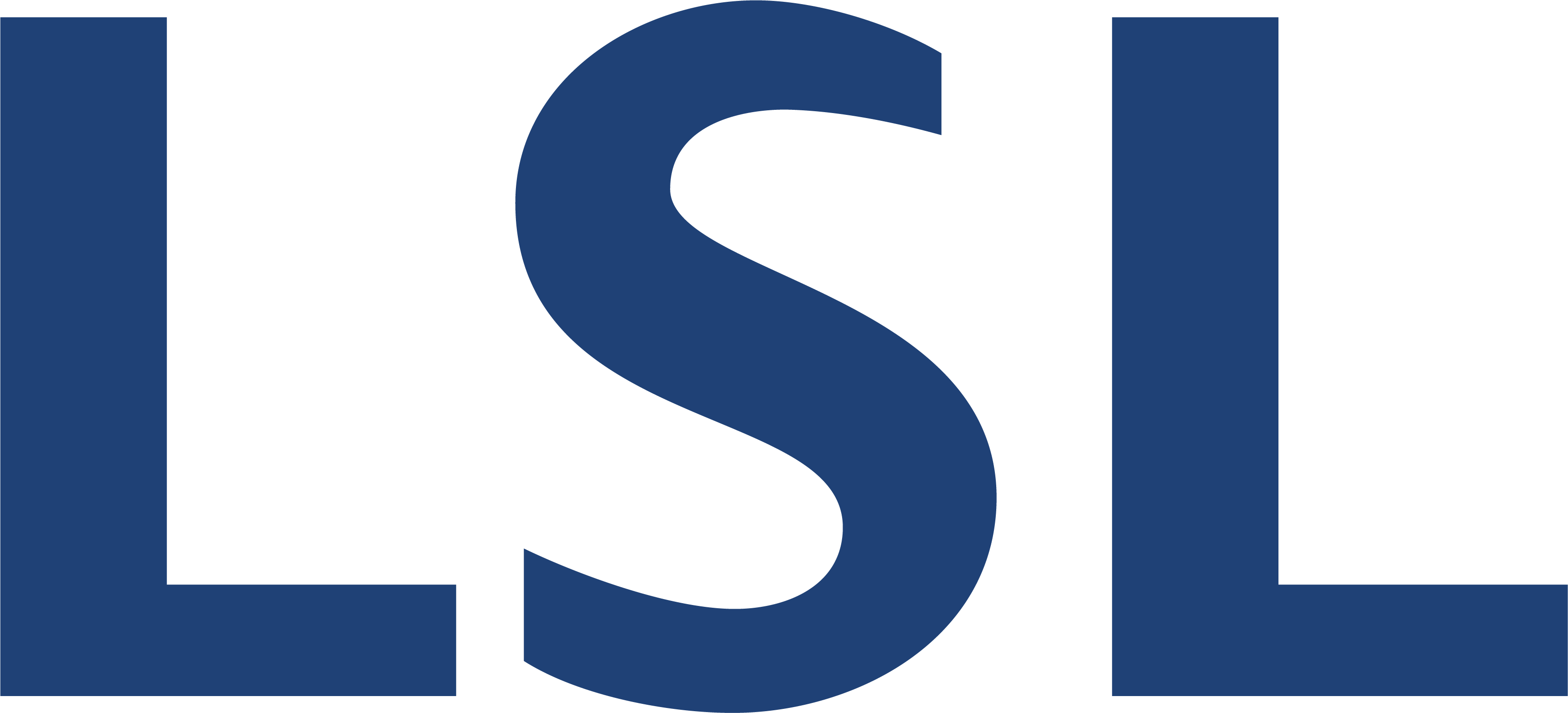

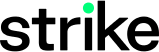
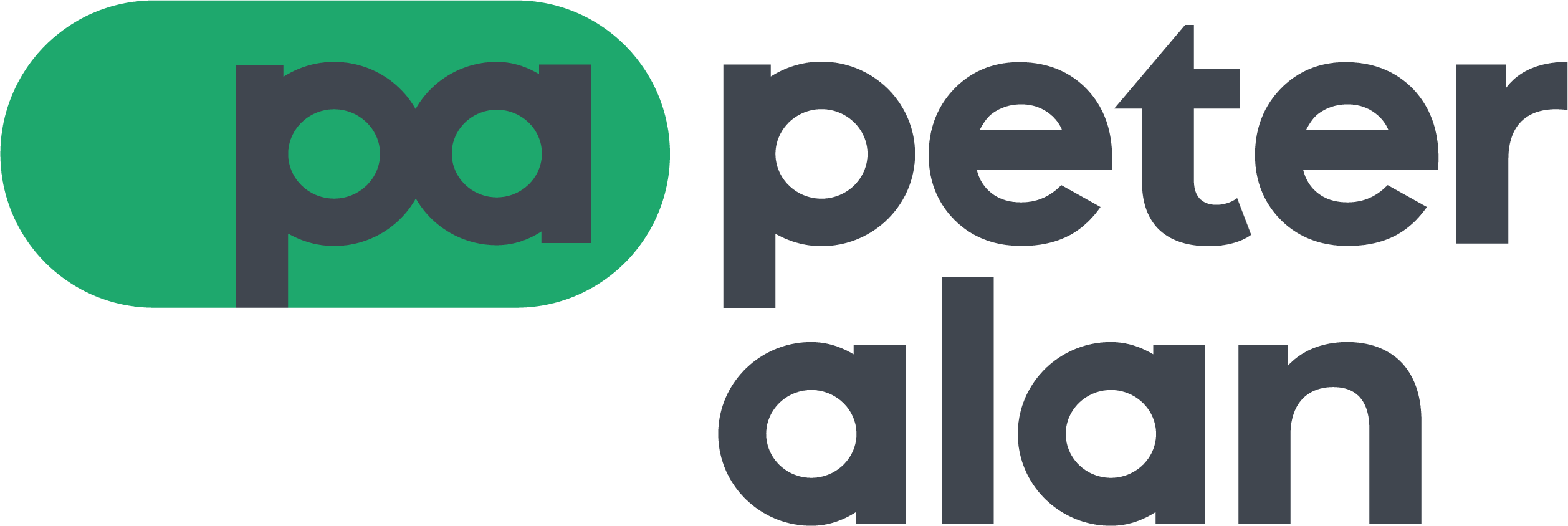



We are working with world class partners to bring you the latest solutions
